Using Outlook on the web (part of Office 365) and the built-in Internet Calendars feature you are able to subscribe to a calendar feed that you have setup within WhosOff. In order to subscribe to a feed you will need to follow the steps below.
Using Outlook on the web (part of Office 365) and the built-in Internet Calendars feature you are able to subscribe to a calendar feed that you have setup within WhosOff. In order to subscribe to a feed you will need to follow the steps below.
Which feeds are available to me?
In order to establish which feeds are available to you, follow these steps:
- Login to your WhosOff account.
- Click on the "Tools" tab.
- Under Calendar Feeds there will be a list of the feeds that are available for you to subscribe to (as shown below).
If there are no feeds listed on this screen you can contact your Super User and request a feed created by them (as in our
Knowledgebase Article)
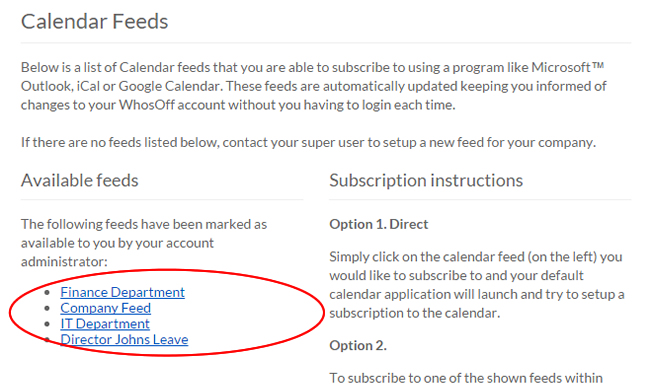
Screenshot: Staff tools page showing available calendar feeds
How often are the feeds updated?
Feeds are automatically updated by Outlook. In our experience, Outlook collects the data approximately once an hour.
How do I subscribe to an available feed?
To subscribe to a calendar feed that is available to you, follow these steps (you will need to be logged into your WhosOff account and have Outlook on the web open):
- In WhosOff, from the Tools page (mentioned above) locate the feed you would like to create a subscription to.
- Right click on the feed and select
- "Copy Link" if you are using Microsoft Edge
- "Copy Link Address" if you are using Chrome
- "Copy Link Location" if you are using Firefox
- In Outlook, select
 at the bottom of the page to go to Calendar.
at the bottom of the page to go to Calendar. - In the navigation pane, select Import calendar.
- Under Import calendar, select From web.
- Under Link to the calendar, type the URL for the linked calendar.
- Under Calendar name, type the name you want to use for the calendar.
- Select Import.
The new feed will become available inside your Calendars area (shown below) once the link has been checked by Outlook.

CATEGORIES
3rd Party Integrations
PHRASES
calendar feeds, subscribe, microsoft outlook, office 365, outlook feeds
SHARE


Creating a calendar feed
To view leave from WhosOff in an external calendar platform, a super user can set up calendar feeds.
How to setup Okta SSO
Companies using the Okta service can integrate their WhosOff, for Single Sign On purposes.