When using WhosOff you will find that there are lots of ways to find out exactly what's going on across the business in terms of staff absence and even your own absence. Our Dashboard Widgets allow this information to be immediately available whenever you login to the system.
Useful to know - Don't forget that in WhosOff there are 3 different user levels, therefore the widgets that are available to you will be determined by your user level.
CHOOSING YOUR WIDGETS
- Login to your WhosOff account
- Click on Your Name in the top right hand corner of the page
- Then click on My Details / Settings
- On the left hand side of the resulting page click on My Dashboard
From this page, you'll see 6 Widget Slots, this is where you can begin to customise your dashboard to ensure that the right information is always readily available. You can show up to 6 different widgets or show just a couple at a time, the choice is yours.
The various widgets that are available can be seen below.
- This year - This widget will display your current leave entitlement for this holiday year
- Next year - This widget will display your current leave entitlement for next year
- Leave overview today - This will display the number of users who have booked leave for "today"† (this widget will take into account any pending leave requests)
- My tasks* - If you are setup to as a staff members' approver in the system, you will find any pending requests that require your attention here.
- WhosOff today - This provides a great snapshot of anyone who has booked time off "today" in a specified department† (does not include any pending leave)
- Last login* - Allows you to see the last 10 users that have logged into the system, along with the date/time
- Staff with allowances** - This widget shows you the usage of leave entitlement amongst your staff members, this will show you the top 5 staff members with the lowest usage
- Next event - Allows you to quickly see what's happening next for you, this could be Leave, Free Days or even a Restricted Day
- Most common leave type** - Shows you which leave type has been used the most "This Month", and how many times it's been used
- My next 7 days - Provides a brilliant overview of what's coming up for you in the next 7 days
- Request leave - Grants quick access to the leave submission form
- Submit overtime - Grants quick access to the overtime submission form, provided your company has enabled the overtime functionality
- Records Overview*** - Grants a quick overview of the number of records that are Due, Overdue and Complete. Upon clicking each item, you will be directed to the Records page within Staff Hub to review the records further.
- My Pending Documents**** - Grants quick access to any Documents that require action from you, these could require Read or Accept
*Denotes that the widget is available to approvers and super users
**Denotes that the widget is only available to super users
***Only available to users with access to view Records
****Only available to users wih access to view Documents, the company must have enabled Document Storage
† This option is dictated by your Default Dept. View, customisable via My Details/Settings
All Dashboard Widgets shown above are available to Staff, except those marked with Asterisks.
Approvers and super users will also be able to translate the selected widgets into a Daily email (roundup) this will allow you to receive the same set of information, but as an email into your inbox rather than you needing to login each day to see the same thing.
To recieve your daily roundup:
- Login to your WhosOff account
- Click on Your Name in the top right hand corner of the page
- Then click on My Details / Settings
- On the left hand side of the resulting page click on My Dashboard
- Use the "Receive daily email?" dropdown box to select Yes and select your preferred time to receive the email
- Click Save changes
Note that you can also customise your dashboard, directly from the dashboard, by clicking Edit my dashboard at the top right.
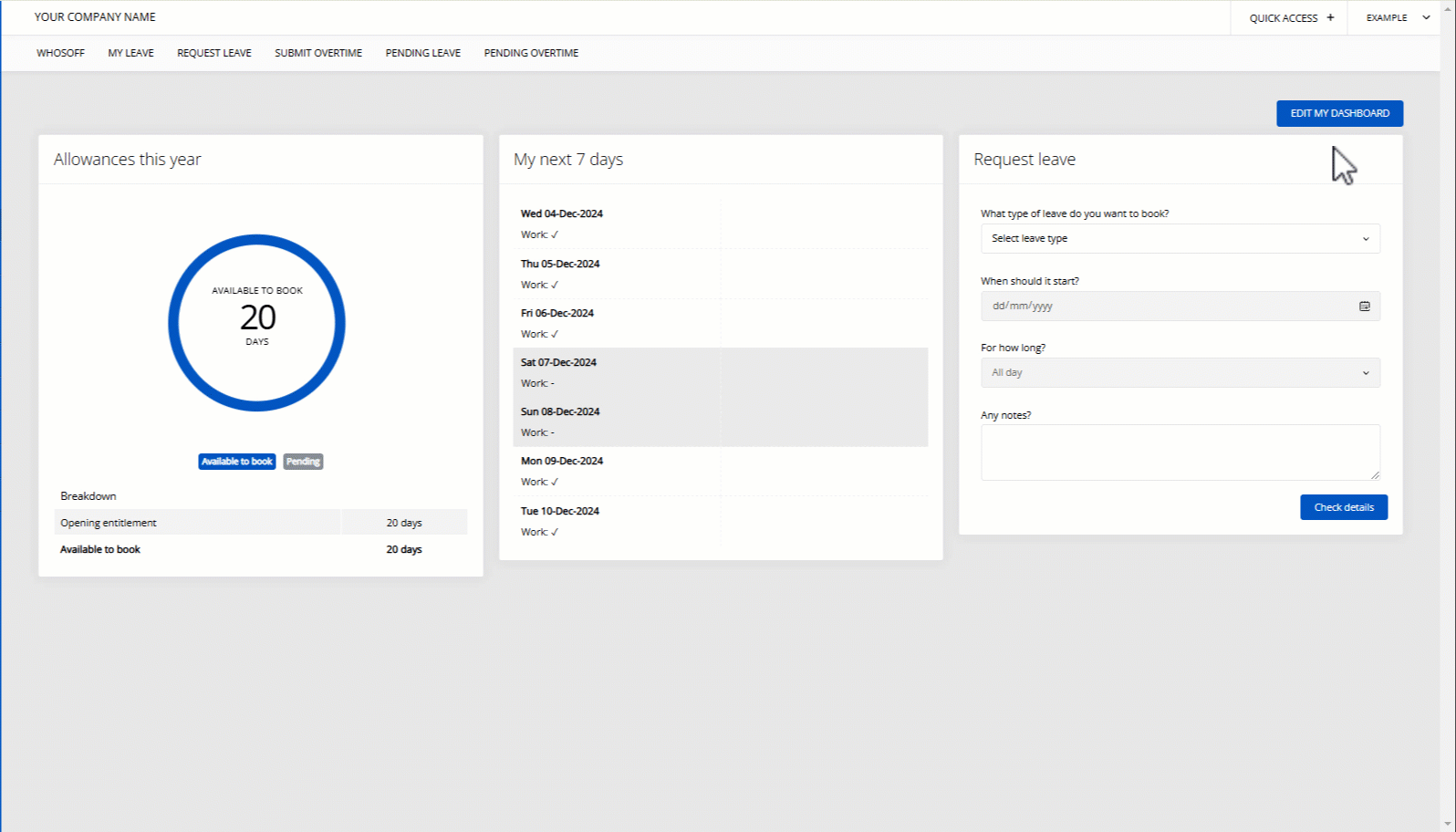
PLATFORMS
Web / OnlineCATEGORIES
Getting StartedPHRASES
dashboard, widgets, dashboard widgets, customise, customise dashboard, daily email, widget, roundup, daily roundup, home page