If your company shuts down over the Christmas break, or you need to book everyone off for the bank holidays, you may want to book this leave ‘in bulk’ instead of individually.
Before you bulk book leave we could suggest turning everyone’s emails off so that staff and approvers don’t receive numerous unnecessary emails regarding the leave you are about to book. To do this;
- Click on the Administration tab.
- Under Company administration, click on Company Details.
- Click on the second tab at the top, WhosOff setup.
- At the bottom, under Email tools, click Turn all emails ‘OFF’
You can only book a single day at a time, to book a day off for all staff, you can follow these steps:
- Click on the Administration tab.
- Under Staff administration, click on Bulk Book Staff Leave.
- There are 3 steps to book the leave;
- Step 1 is to tick all departments for which you want to book the leave.
- In Step 2, choose the leave type you want to book and the necessary date, as well as whether to book the Full Day or 1/2 Day (AM or PM).
- In Step 3, click Prepare Leave. You will see a list of all affected staff appear on the right.
- If there are no issues a green tickwill appear next to their name, whereas if they cannot have the leave booked (the reason why will show in the Notes section), it will show a red cross. An orange (!) means that the leave will be entered but there is a warning i.e. Request takes staff member over this years allowance
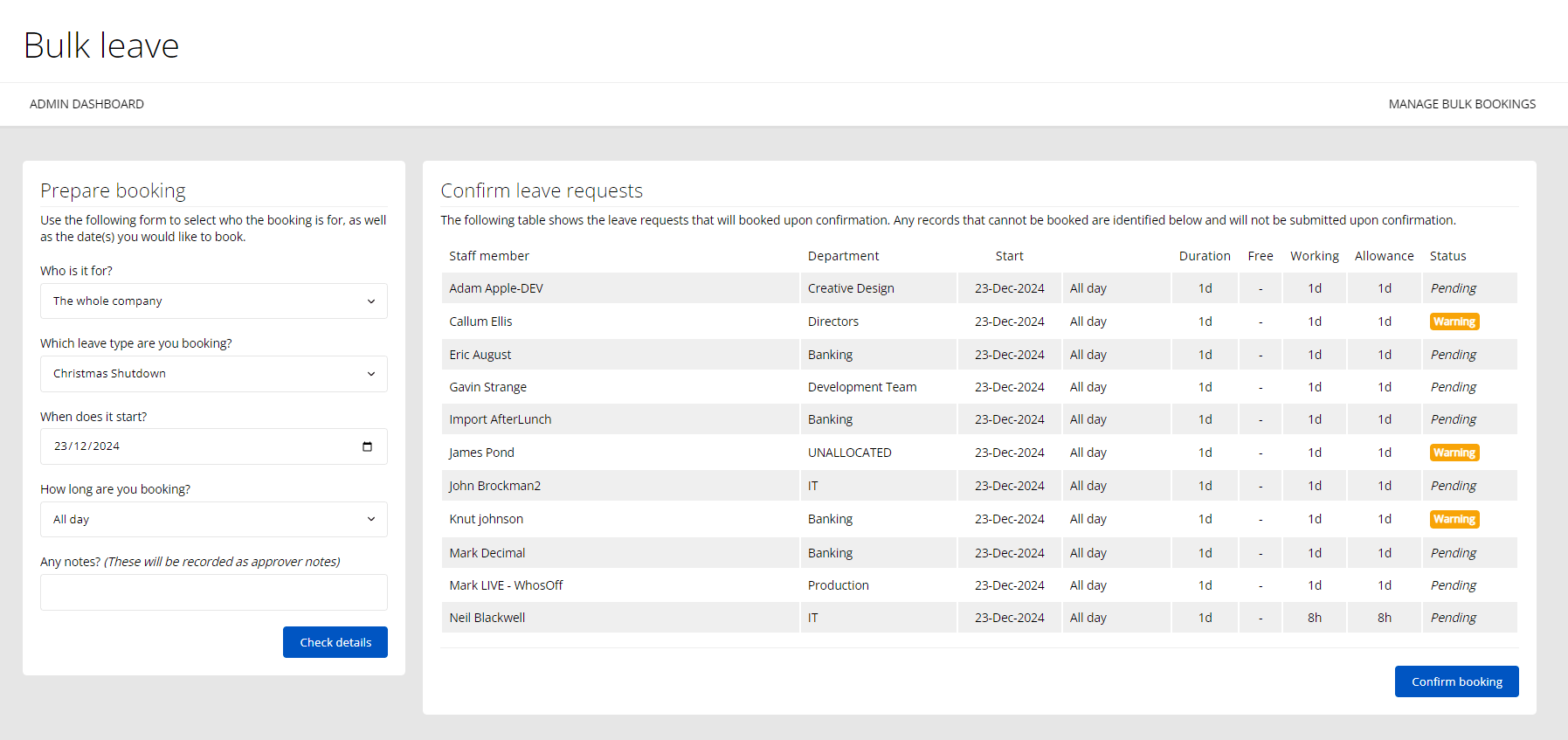
If you need to book another day, you can refresh your web page and repeat the above process.
PLATFORMS
CATEGORIES
PHRASES
bulk book leave, christmas shutdown, bulk leave booking, bank holiday, company day