As part of deleting a staff member from the WhosOff system, you are firstly required to download a copy of their leave data / account information before the deletion can take place. Once you delete a member of staff their leave records will be lost and the process cannot be reversed.
Deleting the Staff Member
Only Super Users are allowed to delete staff members from within WhosOff, to do this follow these steps:
- Login to your WhosOff Account.
- Be sure you have taken copies for your Records- see above.
- Click on the "Administration" tab.
- Under Staff Administration, click on Manage Staff Members.
- From the list of staff, locate the member of staff you wish to delete (if you can't see the staff member you wish to delete you can use the Department selector at the top of the screen).
- Next to the staff members' record, click on the Delete link.
- At this point you will be presented with a "Warning Message" asking if you would like to proceed with the deletion.
You are then directed to the Deleting Staff Member page, from here you can Download a copy of the staff members entire data from WhosOff via .XLSX.
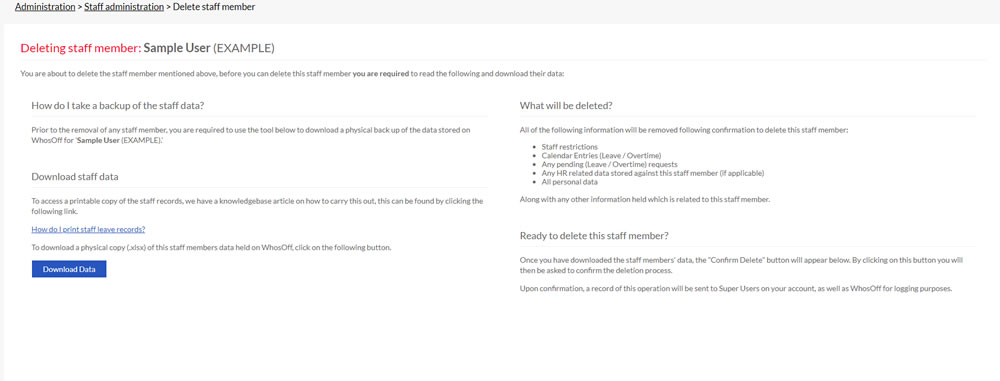
Once the data has been downloaded successfully you can Delete the staff member as required.
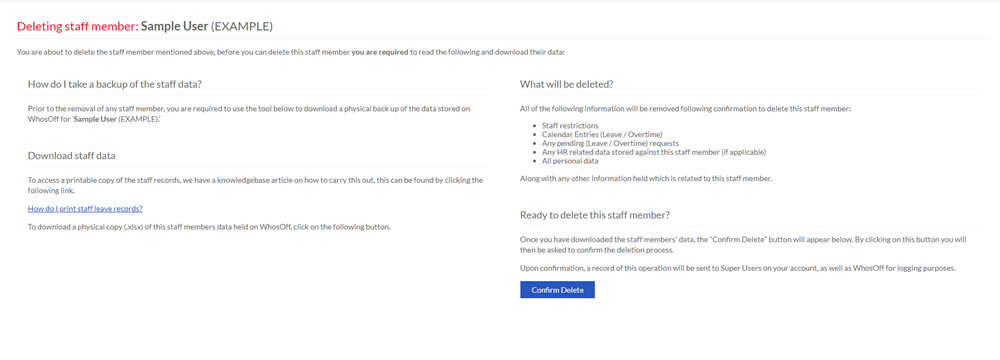
Important: You will not be able to delete a member of staff until the Download Data option has been activated. When you delete a staff member, all the holiday records and restrictions are removed from the system and this process is NOT reversible.
PLATFORMS
CATEGORIES
PHRASES
leaving, left, terminated, contract, employment