Prior to deleting the staff member from the WhosOff system, you are required to download a copy of their WhosOff leave / allowance / overtime records. Once you delete a member of staff their records will be lost.
EXTRACTING THEIR WHOSOFF DATA
Only super users are allowed to delete staff members from within WhosOff, to first download the required data;
- Click on Administration on the Left Hand menu
- Click on Manage Staff
- Find the desired member of staff and in line with their name under Options, click Delete
- On the left of the resulting page, click Download Data
- Save the resulting document to your local network / machine.
DELETING THE STAFF MEMBER
After downloading option the Confirm Delete option will appear on the right, allowing you to delete the member of staff.
Important: When you delete a staff member, all the holiday records and restrictions are removed from the system and this process is NOT reversible.
DEACTIVATING A USER
As an alternative, you may wish to deactivate a user who has left. This will log them out of WhosOff (online and on the mobile app), and prevent them from logging back in. Deactivating a user will also hide them from all calendar views and reports.
Important: Deactivated users will still be included in your monthly costs, to stop paying for a user you would have to download their data and delete them (as above).
To deactivate a user;
- Click on Administration on the Left Hand menu
- Click on Manage Staff
- Find the desired member of staff and click on their name (you may want to use the filters at the top to find them more easily)
- Click on Profile, on the left
- Change the Status dropdown to Deactivated
- Click Save
- This will deactivate the user and display a warning strip informing you of their inclusion in the billing.
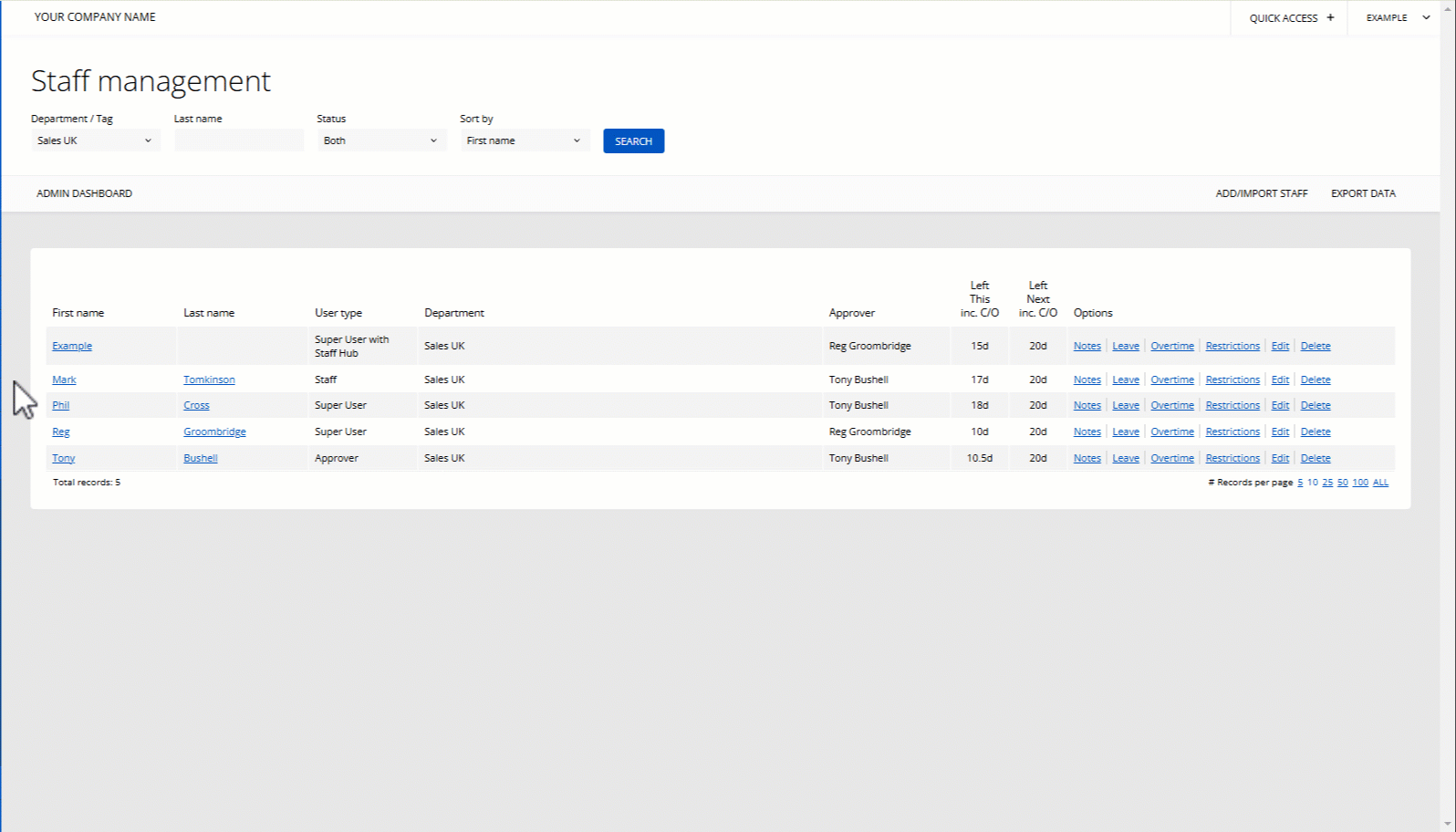
PLATFORMS
Web / OnlineCATEGORIES
Account / BillingAdministration
PHRASES
leaver, delete user, remove staff, archive user, download data, delete record