Need to request some leave? Follow these simple steps.
Instructions
- Ensure you are logged into your account
- Tap on the Menu Toggle icon
- From the menu, tap on Request Leave
- Select the type of leave you wish to book from the drop down list
- Select the start date
- Specify the duration of the leave
- For days requests: you can specify either All Day, Half Day (AM/PM) or Longer than a Day
- For hours requests: you will be asked to select the Start Time and Duration of leave from the drop down list
- You can then tap Check Details
- Once you have checked and are happy with the details, tap on Confirm Request
- The system will confirm when the request has been submitted for approval.
Visual Overview
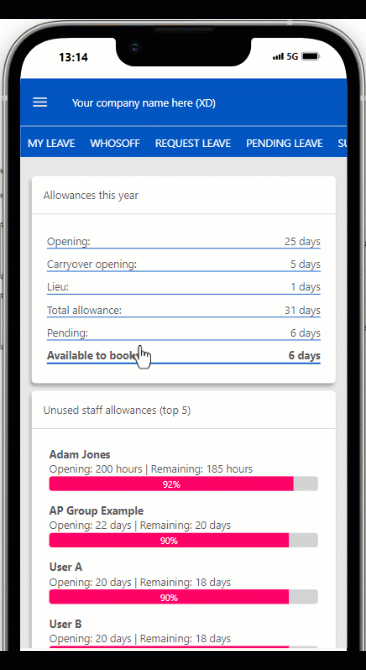
PLATFORMS
AndroidIOS
Mobile
CATEGORIES
LeavePHRASES
request leave, add leave, leaveSimilar articles
How to Request Leave
This article covers submitting your own leave requests.