If you need to view/cancel overtime you already have recorded within your WhosOff account, follow these simple steps to access your overtime.
*Please note that you can only cancel pending overtime requests that have not yet been approved. Only Super Users are be able to cancel Approved Overtime on behalf of staff members.
Instructions
- Ensure you are logged into your WhosOff account
- Tap on the Menu Toggle icon
- From the menu, tap on My Overtime
- Locate and tap on the overtime entry you wish to view/cancel
- You will then be presented with the details of the overtime request. If you are able to cancel the overtime entry you will see a Cancel option at the bottom of the request
- Tap on the Cancel option
- Confirm the cancellation of the request, using the on screen prompt
- The system will then confirm to you that your overtime entry has been cancelled
Visual Overview
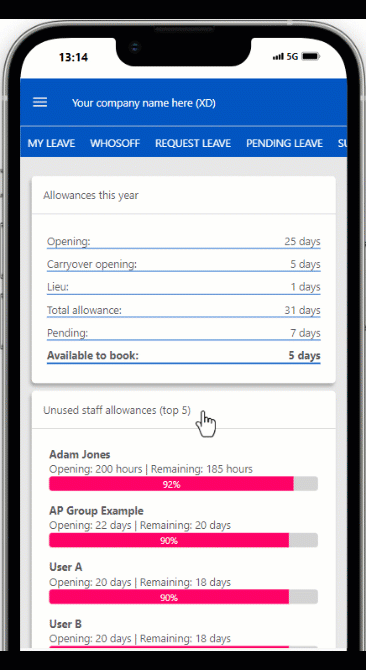
PLATFORMS
AndroidIOS
Mobile
CATEGORIES
OvertimePHRASES
cancel overtime, overtime, my overtime, view overtime