If you would like to sign in to WhosOff using your own Google account, you can set up a connection using Google Social Sign On. To activate this, simply follow these steps;
- Log in to your WhosOff account
- Click on your name at the top right
- Click My Details / Settings
- On the left, click Staff profile
- Under Google Social Sign On on the right, click the Sign in with Google button
- A popup box will appear, prompting you to select or register the Google account you want to use to sign in.

Please note that if Google Social Sign On is turned on, this will ignore any Multi Factor Authentication (MFA) that is in place, and any company Single Sign On (SSO) settings, unless the company admins have chosen to require SSO to be used. Additionally, each WhosOff account can be linked to one (and only one) Google account.
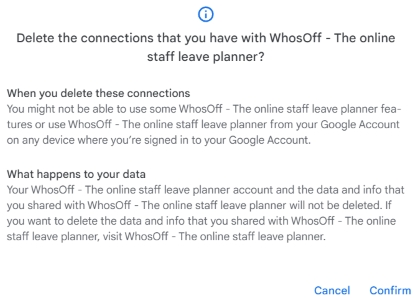
PLATFORMS
Web / OnlineVersion 4
CATEGORIES
3rd Party IntegrationsPHRASES
google sign on, social sign on, link google account, sign in with google, google login