Now you have setup your WhosOff account, you will need to send your staff members their login credentials. The easiest way to do this in WhosOff is by sending them a welcome message, as the system then generates and sends them a temporary password. This will prompt them to change their password upon their first login, ensuring their details are kept unique and secure.
Welcome messages can either be sent in Bulk or Individually.
SEND WELCOME MESSAGES TO STAFF IN BULK
- Login to your WhosOff account
- Click Administration on the Left Hand menu
- Click on Admin Dashboard
- Then on the resulting page, click Set / Send Emails
- From here, you will have a Prepare Settings option which will allow you to make the relevant selections for sending out welcome messages by Department or The Whole Company;
- Who is it for? - A department/The Whole Company
- Which Department? - select a department (based on above selection)
- What action would you like to perform? - Send Welcome Message
- Then click on Check Details
You will then see a list of all staff within the chosen department. This will allow you to make sure that the visible staff are correct before you send out the welcome messages, ensuring you have enough opportunity to make any changes where necessary.
When you are ready click on Confirm Send and confirm the on screen dialogue message.
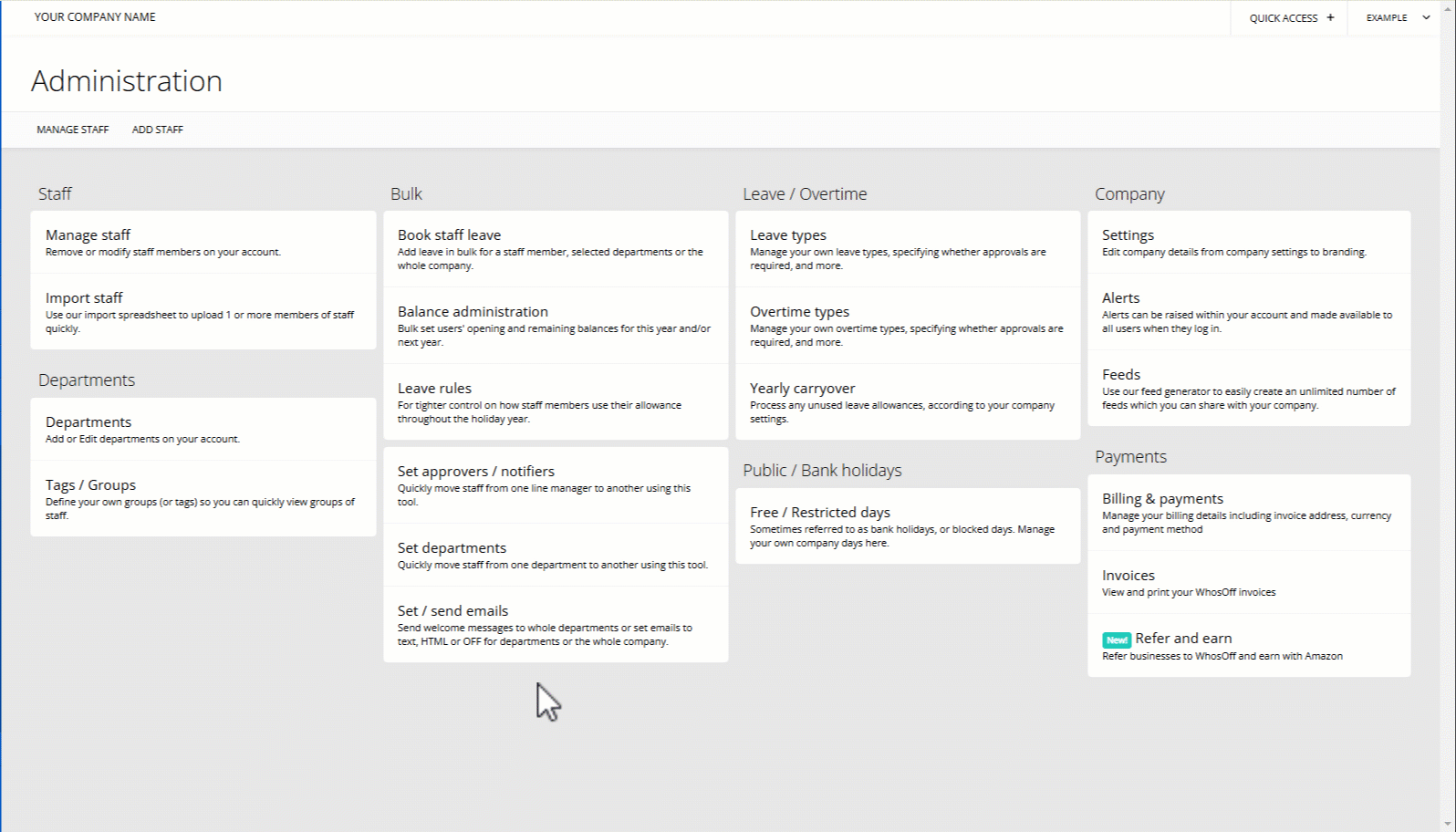
SEND WELCOME MESSAGES INDIVIDUALLY
- Login to your WhosOff account
- Click Administration on the Left Hand menu
- Go to Manage Staff
- Then click on a staff member's Name
- Go to the Profile tab on the left hand side of the resulting menu
- Then click on Generate & Send New Password and confirm the on screen prompt
Once this has been sent, you can also let your staff members know about the FREE to download iOS and Android mobile applications which work perfectly as companion apps to the main system.
These mobile applications are available to download via the respective iOS and Android app stores.
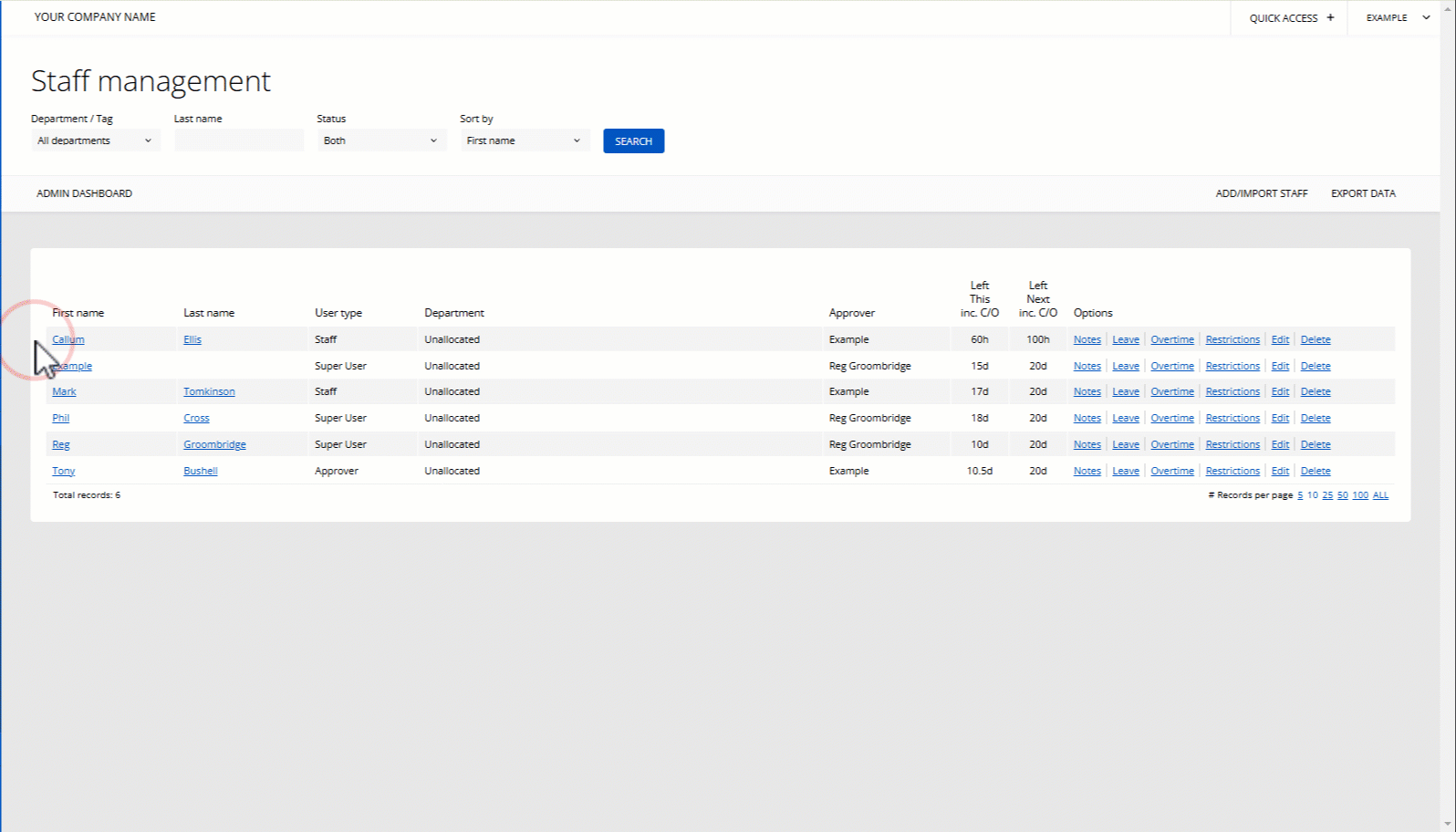
PLATFORMS
Web / OnlineCATEGORIES
Bulk OptionsGetting Started
PHRASES
roll out, rollout, welcome message, generate, new system, emails