Follow the instructions below to be able to upload a profile picture, or remove an existing one, into your WhosOff profile. These profile pictures are then made visible on the WhosOff calendar.
UPLOADING YOUR PROFILE PICTURE
- Login to your WhosOff account
- Click on Your Name in the top right hand corner of the page
- Then click on My Details/Settings
- On the left hand side of the resulting page click on Staff Profile
- Under the sub heading Profile Picture
- From here, you can Remove an existing profile picture, or upload a new one using the Drag/Drop method, or Double Click on the available field to upload a new profile picture
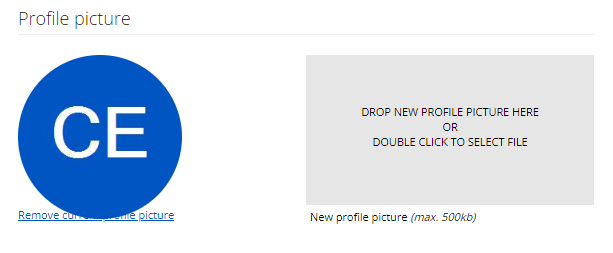
UPLOADING A PROFILE PICTURE FOR OTHER STAFF
As a Super User, you have the option to upload other staff member's profile pictures within their staff profile. To do this:
- Login to your WhosOff account
- Click on Administration on the left hand menu
- Click on Manage Staff
- On the resulting page, you'll see a list of staff members currently on your WhosOff account
- Find and click on the Name, or click Edit in line with their name, of the person you would like to add this for
- On the page following, click on Profile
- From here, you can Remove an existing profile picture, or upload a new one using the Drag/Drop method, or Double Click on the available field to upload a new profile picture
PLATFORMS
Web / OnlineVersion 4
CATEGORIES
Getting StartedPHRASES
upload profile picture