In a company with multiple departments, it may be necessary to prevent staff from seeing the information of users who are in other areas of the business. In this case, you can use WhosOff's Cross Department View setting to specify which level of user can see the whole company, and which level can see only their department.
SETTING THE CROSS DEPT. VIEW
- Login to your WhosOff account
- Click on Administration on the Left Hand menu
- Click Company settings
- Under the Functionality section, use the Cross dept. view dropdown to choose the appropriate setting, these are:
- Staff - allows all users to see across the whole company, they will be able to use the Department filter to select which Department or Tag to view.
- Approver - only approvers and super users will be able to see other departments, staff will be restricted to see their own department on the calendar. Also removes the Department filter option, so staff will not be able to use Tags either.
- Super user - approvers and staff will only be able to see their own department, while super users can see across the whole company. Approvers will only be able to run reports on their department, and the staff they approve.
- Click Save changes.
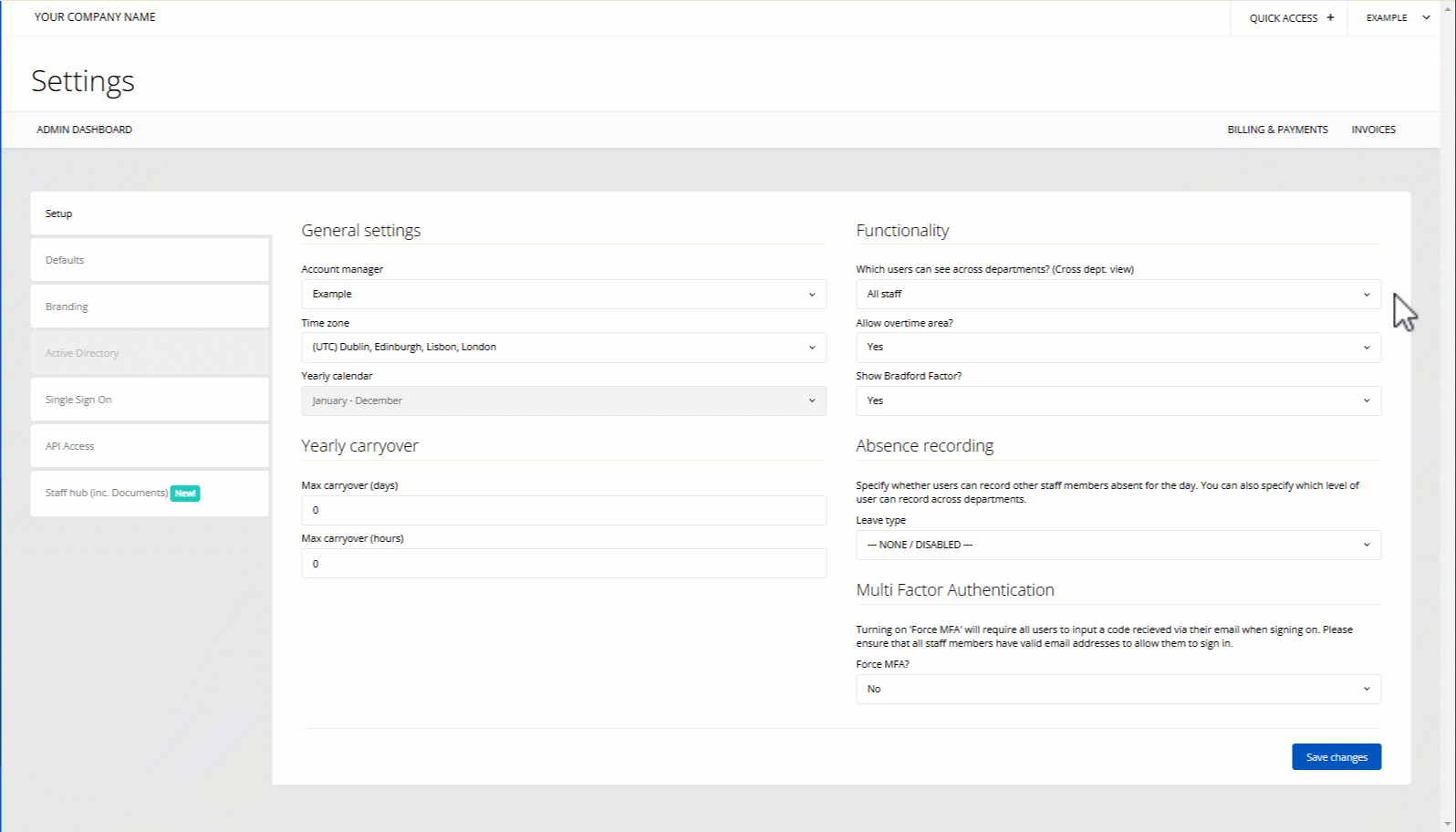
DEFAULT DEPARTMENT VIEW
There is also a setting in WhosOff called the Default View, this determines which department appears by default on the WhosOff page, and also affects the Team daily overview widget (our Dashboard Widgets article will provide more information on these).
Note that if the Cross Dept. View setting is changed, any affected users whose Default View was a different department / tag will have their Defalt View changed to their own department. For example, if this setting is changed from Staff to Approvers, all Staff level users will have their Default View set to their own department.
As well as limiting staff to only see their own department, you may choose to limit which types of leave they can see using the various Leave Type Permissions.
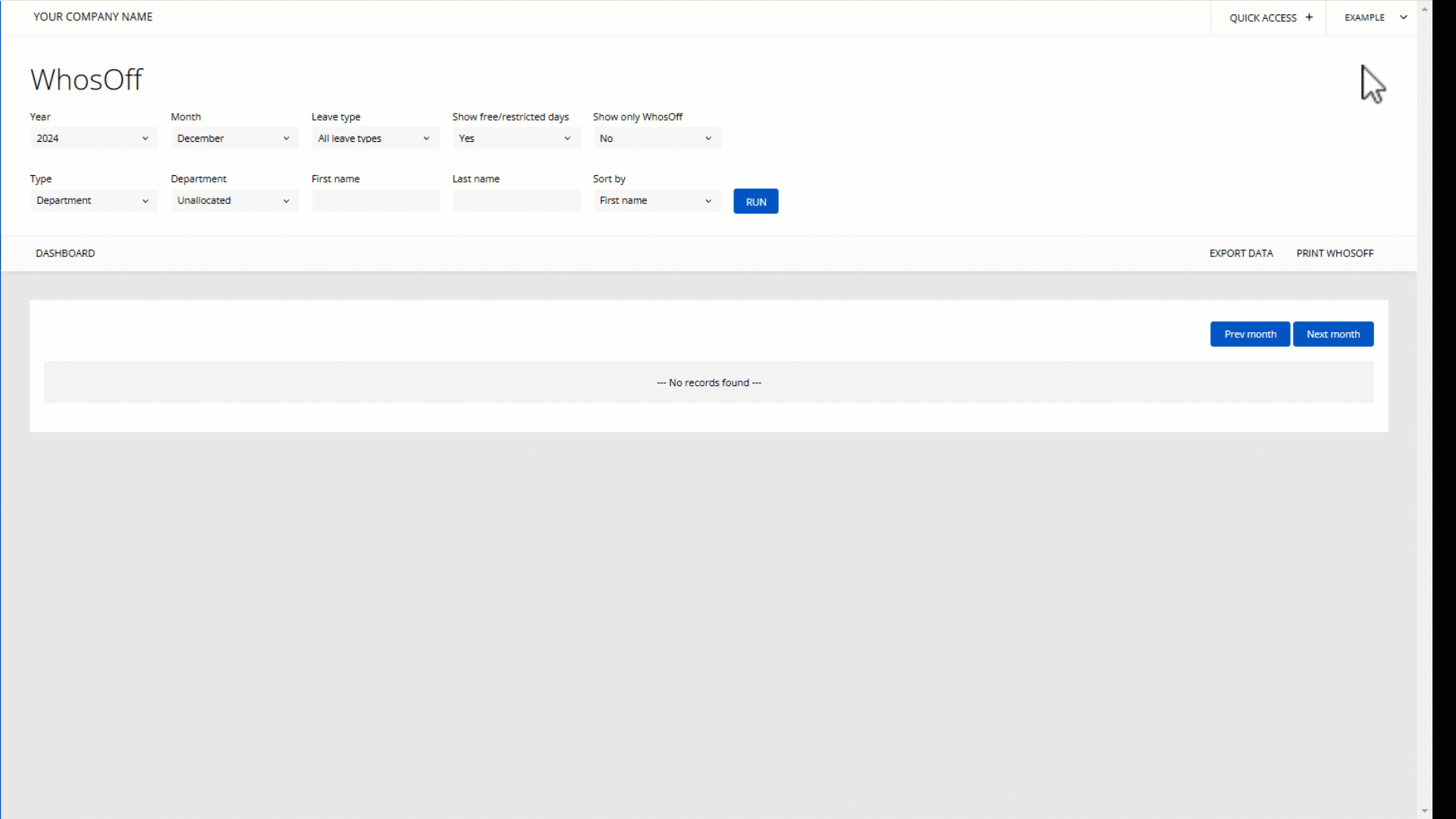
PLATFORMS
Web / OnlineCATEGORIES
Rules & RestrictionsPHRASES
cross department, cross dept, see all, view departments, whole company, restrict view