If you need to submit Overtime whilst using one of the WhosOff mobile applications, follow these simple steps.
Instructions
- Ensure you are logged into your account
- Tap on the Menu Toggle icon
- From the menu, tap on Submit Overtime
- Select the type of overtime you are submitting
- Select the start date and time using the on screen prompts
- Select the duration of overtime
- If applicable, you may have the option to select an amount of lieu time for the request
- At this stage you can also supply any notes to accomodate this request
- Once you have checked and are happy with the details, tap on Submit
- The system will confirm when the request has been submitted for approval
Visual Overview
PLATFORMS
AndroidIOS
Mobile
CATEGORIES
OvertimePHRASES
submit overtime, overtime, record overtimeSimilar articles
How to Submit Overtime
This article covers submitting your own overtime requests.