Using Microsoft Outlook® 2007 (or newer versions) and the built-in Internet Calendars feature you are able to subscribe to a calendar feed that you have setup within WhosOff. In order to subscribe to a feed you will need to follow the steps below.
Which feeds are available to me?
In order to establish which feeds are available to you, follow these steps:
- Login to your WhosOff account.
- Click on the "Tools" tab.
- Under Calendar Feeds there will be a list of the "Available Feeds" that you are able to subscribe to (as shown below).
If there are no feeds listed on this screen you can contact your Super User and request a feed created by them (as in our Knowledgebase Article)
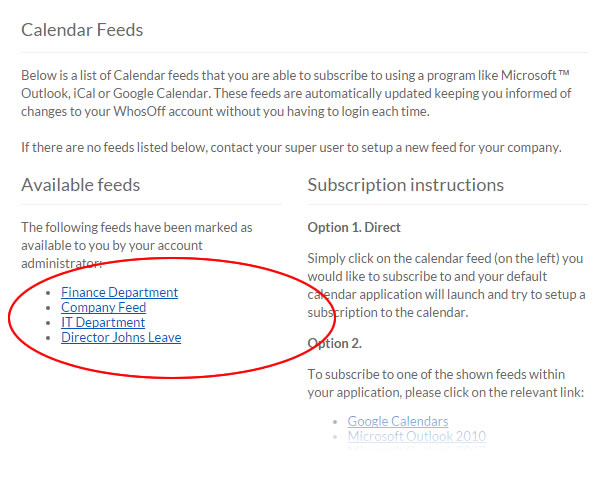
Screenshot: Staff tools page showing available calendar feeds
How often are the feeds updated?
Feeds are automatically updated everytime your Microsoft Outlook requests the feed from WhosOff.
How do I subscribe to an available feed?
To subscribe to a calendar feed that is available to you, follow these steps (you will need to be logged into your WhosOff account and have Outlook open):
- In WhosOff, from the tools page (mentioned aboved) locate the feed you would like create a subscription to.
- Right click on the feed and select
- "Copy Link" if you are using Microsoft Edge
- "Copy Link Address" if you are using Chrome
- "Copy Link Location" if you are using Firefox
- In Microsoft Outlook select "Account Settings..." from the Tools menu.
- Click on the "Internet Calendars" tab, then on the "New..." link under the tabs.
- The "New Internet Calendar Subscription" window will appear (shown below).
- In the space provided, paste in the feed link by pressing CTRL + V (or SHIFT + Insert), then click on "Add".
- The new feed will become available inside your Calendars area (shown below) once the link has been checked by Outlook.
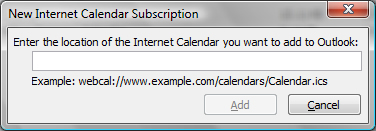
Screenshot: New Internet Calendar Subscription form
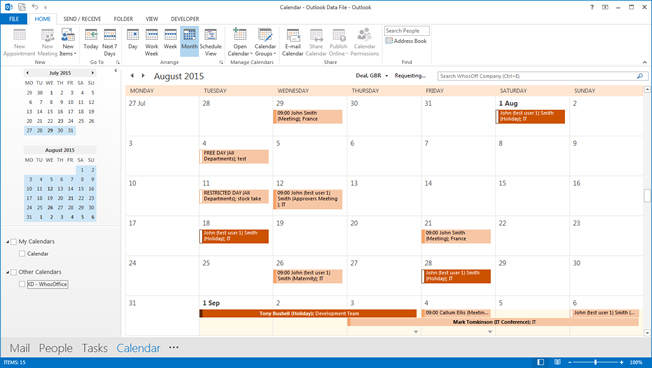
Screenshot: Microsoft Outlook showing subscribe Calendar Feed from WhosOff
PLATFORMS
CATEGORIES
PHRASES
calendar feeds, feeds, outlook, subscribe, microsoft outlook, outlook feeds, outlook feedSimilar articles