Using Microsoft Outlook® 2010 and the built-in Internet Calendars feature you are able to subscribe to a calendar feed that you have setup within WhosOff. In order to subscribe to a feed you will need to follow the steps below.
Which feeds are available to me?
In order to establish which feeds are available to you, follow these steps:
- Login to your WhosOff account.
- Click on the "Tools" tab.
- Under Calendar Feeds there will be a list of the feeds that are available for you to subscribe to (as shown below).
If there are no feeds listed on this screen you can contact an account Super User and request a feed created by them (as in our Knowledgebase Article)
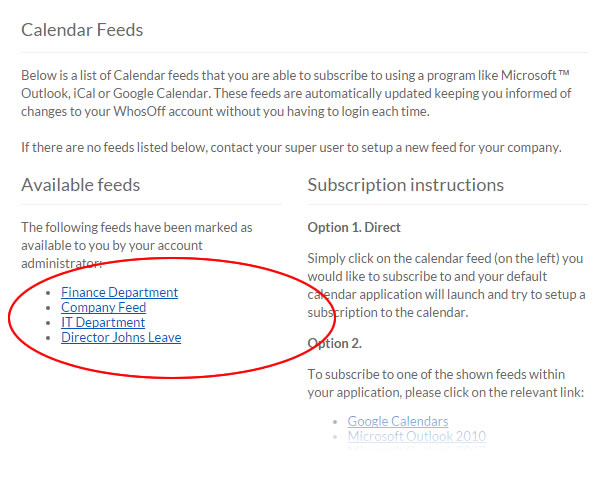
Screenshot: Staff tools page showing available calendar feeds
How often are the feeds updated?
Feeds are automatically updated everytime your Microsoft Outlook requests the feed from WhosOff, however you can force through an update by clicking "Send / Receive All Folders".
How do I subscribe to an available feed?
To subscribe to a calendar feed that is available to you, follow these steps (you will need to be logged into your WhosOff account and have Outlook open):
- In WhosOff, from the tools page (mentioned aboved) locate the feed you would like to subscribe to and Right Click on it and select;
- Using Microsoft Edge select "Copy Link"
- Using Firefox select Copy Link Location
- Using Chrome select Copy Link Address
- Using Safari select Copy link
To add the WhosOff Calendar Feed into your Outlook 2010 you can follow the below steps;
- In Microsoft Outlook, click on Tools (In the Tools bar).
- Then, click on "Account Settings" and select "Internet Calendars"
- Now click "New" and the "New Internet Calendar Subscription" window will appear (shown below).
- In the space provided, paste in the feed link by pressing CTRL + V (or SHIFT + Insert), then click on "Add".
- Click Advanced... on the dialog box that comes up. Enter a Folder name : (i.e WhosOff) Description : WhosOff calendar feed. Untick the Download Attachemnts for items in this Internet Calendar and Tick the Update Limit section. Click OK
- IMPORTANT! When asked 'Do you wish to subscribe to updates?', click YES.
- The new feed will become available inside your Calendars area (shown below) once the link has been checked by Outlook.
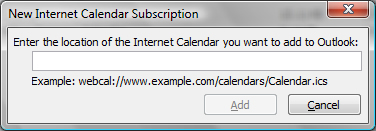
Screenshot: New Internet Calendar Subscription form
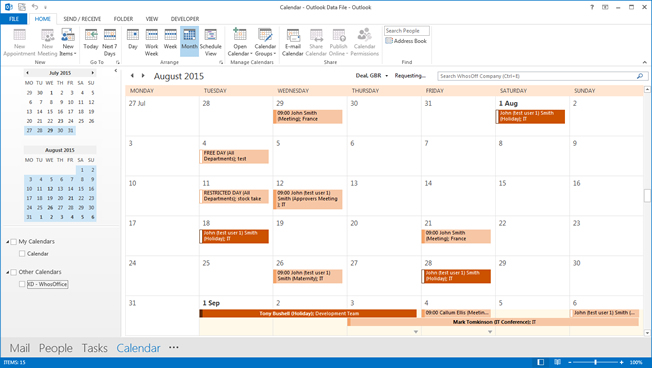
Screenshot: Microsoft Outlook showing subscribe Calendar Feed from WhosOff
PLATFORMS
CATEGORIES
PHRASES
calendar, calendar feed, feeds, calendar feeds, outlook 2010, outlookSimilar articles