Using Outlook on the web (part of Office 365) and the built-in Internet Calendars feature, you are able to subscribe to a calendar feed that you have setup within WhosOff. In order to subscribe to a feed you will need to follow the steps below.
Important Note: It is possible for staff members to share the link outside the organisation and also for staff members who have left to still be able to access the calendar feeds.
WHICH FEEDS ARE AVAILABLE TO ME?
In order to establish which feeds are available to you, follow these steps;
- Login to your WhosOff account
- Click on the Tools option using the Left Hand Menu
- Then click on Calendar Feeds.
- On the resulting page there will be a list of the feeds that are available for you to subscribe to (as shown below).
If there are no feeds listed on this screen, you can contact an account Super user and request a feed be created by them.
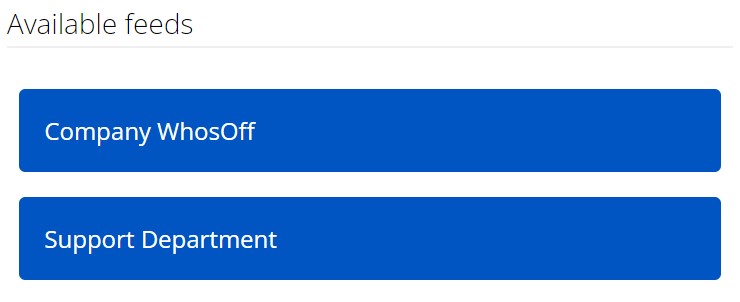
HOW OFTEN ARE THE FEEDS UPDATED?
When you subscribe to a calendar, your calendar will automatically refresh if the other calendar is updated. This can sometimes take more than 24 hours.
HOW DO I SUBSCRIBE TO AN AVAILABLE FEED?
To subscribe to a calendar feed that is available to you, follow these steps (you will need to have opened both Outlook, and be logged into your WhosOff account):
- In WhosOff, from the Calendar Feeds page (mentioned above) locate the feed you would like to subscribe to and Right Click on it and select;
- Using Microsoft Edge select Copy Link
- Using Firefox select Copy Link Location
- Using Chrome select Copy Link Address
- Using Safari select Copy Link
- In Outlook, select
 at the bottom of the page to go to Calendar.
at the bottom of the page to go to Calendar. - In the navigation pane, select Add calendar.
- Select Subscribe from web.
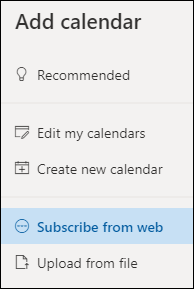
- Right click and paste the URL for the calendar.
- Enter a Calendar name.
- Select Import.
The new feed will become available inside your Calendars area (shown below) once the link has been checked by Outlook.
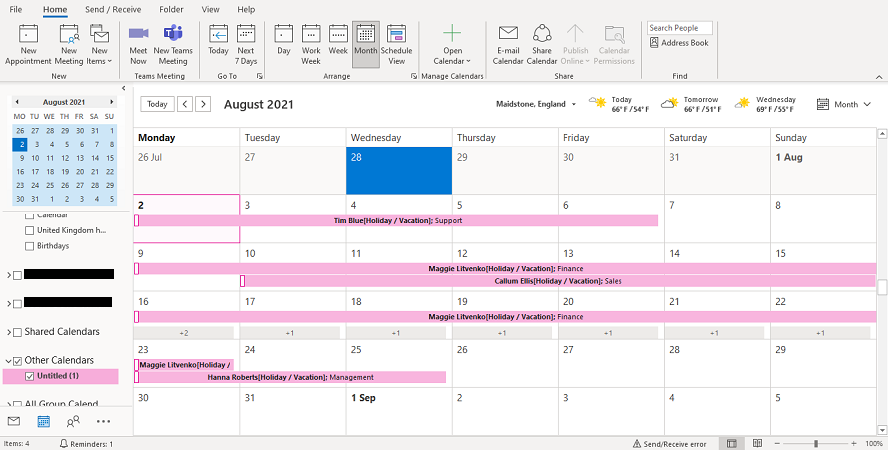
If you've collapsed the navigation pane next to the calendar, you'll have to expand it to reach the Add calendar feature. To expand the navigation pane, select the icon (≡) at the top of the calendar.
For more information, you can also visit Microsoft's support article on how to Import or subscribe to a calendar in Outlook.com.
PLATFORMS
Web / OnlineCATEGORIES
3rd Party IntegrationsPHRASES
calendar, feeds, calendar feed, outlook, subscribe, outlook feed, office 365, 365 calendarSimilar articles