Using Apple's iCal you are able to subscribe to a calendar feed that you have setup within WhosOff. In order to subscribe to a feed you will need to follow the steps below.
Important Note: It is possible for staff members to share the link outside the organisation and also for staff members who have left to still be able to access the calendar feeds.
WHICH FEEDS ARE AVAILABLE TO ME?
In order to establish which feeds are available to you, follow these steps;
- Login to your WhosOff account
- Click on the Tools option using the Left Hand Menu
- Then click on Calendar Feeds.
- On the resulting page there will be a list of the feeds that are available for you to subscribe to (as shown below).
If there are no feeds listed on this screen, you can contact an account super user and request a feed be created by them.
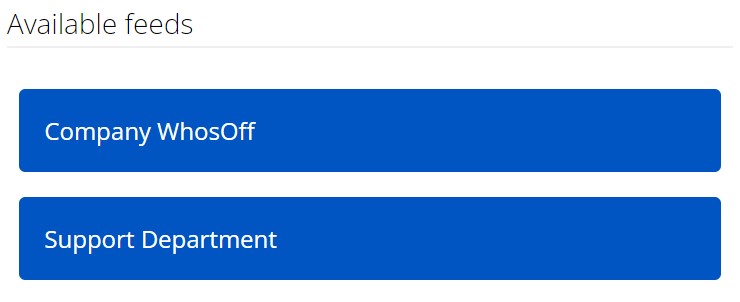
HOW OFTEN ARE THE FEEDS UPDATED?
Feeds are automatically updated everytime your iCal requests the feed from WhosOff (this is normally every hour).
HOW DO I SUBSCRIBE TO AN AVAILABLE FEED?
To subscribe to a calendar feed that is available to you, follow these steps (you will need to have opened both iCal, and be logged into your WhosOff account):
- In WhosOff, from the Calendar Feeds page (mentioned aboved) locate the feed you would like create a subscription to and Right Click on the feed and select;
- Using Microsoft Edge select Copy Link
- Using Firefox select Copy Link Location
- Using Chrome select Copy Link Address
- Using Safari select Copy Link
- In iCal, click Calendar and select Subscribe (or press alt + cmd + s).
- In the popup 'Enter the URL of the calendar you want to subscribe to', paste the URL, previously copied into the textbox and click Subscribe.
- In the new popup window, enter the name i.e WhosOff , Description WhosOff Calendar and in the Auto-Refresh select the time period you wish to have the calendar updated for example Every Hour. Click OK.
- A new subscription will now appear in the right hand column and your display will be updated.
PLATFORMS
Web / OnlineCATEGORIES
3rd Party IntegrationsPHRASES
calendar, feeds, calendar feed, ical, subscribe, ical feedSimilar articles