Within WhosOff, staff can record their allowance in either Days or Hours. Only a super user may switch staff from days to hours.
Important: As switching a staff member's allowance type will remove any leave and overtime data, you are required to download a report of the staff member's data (past and future) first. Any future leave or overtime bookings will need to be manually re-entered aftwerwards.
CHANGING ALLOWANCE TYPE
To switch a user from days to hours;
- After logging in to WhosOff, click Administration on the Left Hand menu
- Click on Manage Staff
- Click the name of the staff member you wish to switch (you may want to use the filters at the top to find them more easily)
- Click Change allowance type on the left hand side, this will display a warning of the data that will be removed by this process
- Click Download staff data to save a copy of this user's record to your computer / local network
- Once you have saved this data, the right hand side of the page will allow you to set the staff member's new allowance
- Fill in the Opening and Remaining allowance fields, for This year and Next year (if you don't want to give the staff member an allowance for next year yet, you can enter 0 and update this later)
- Click Confirm change.
Once you have saved the staff member's new allowances, they will be assigned default working times, based on your company's Default settings, backdated to the start of the current holiday year. To update the staff member's working times, click the Working times tab on the left and then Edit the existing working times.
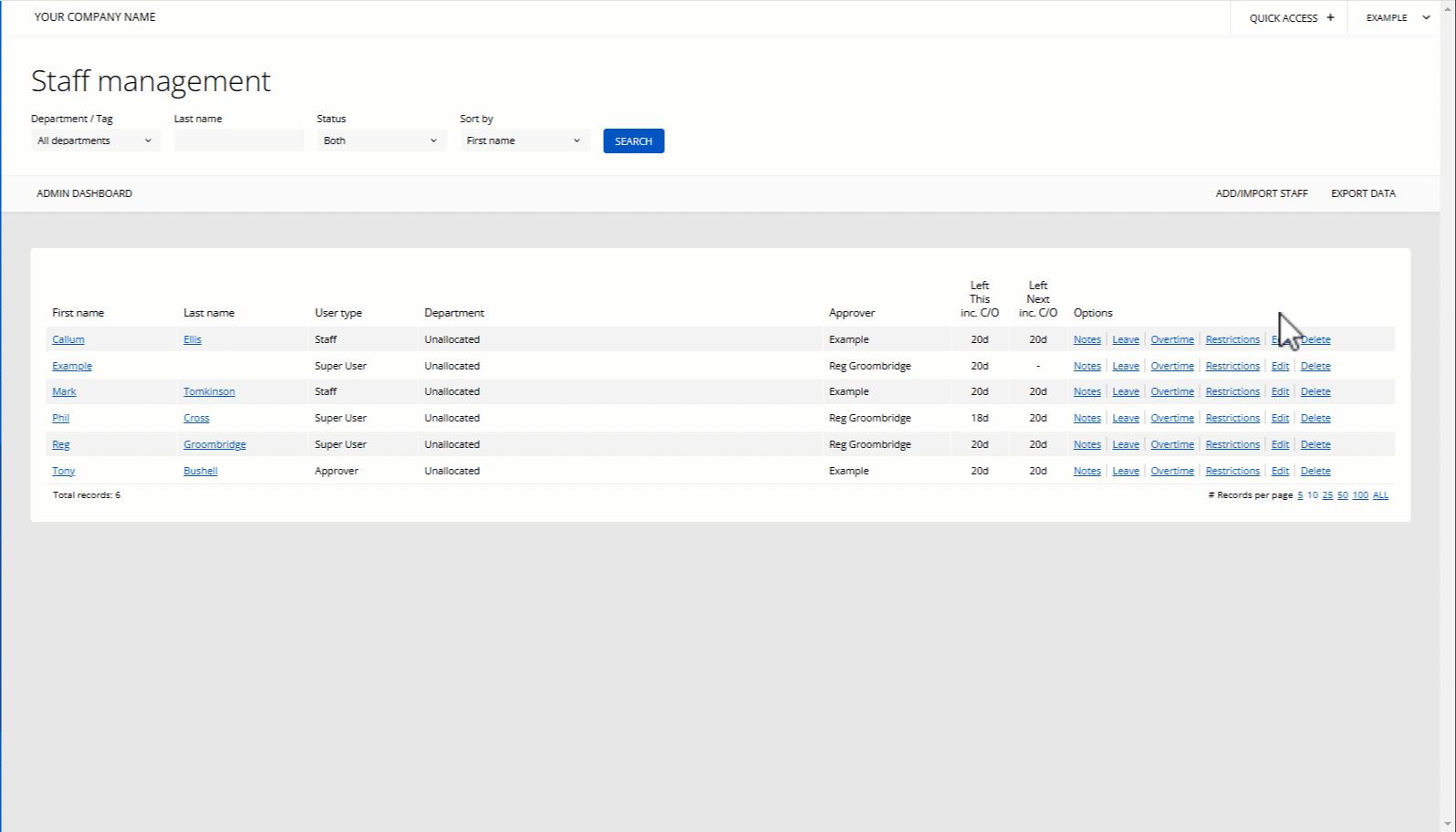
PLATFORMS
Web / OnlineCATEGORIES
AdministrationLeave
PHRASES
switch allowance, change allowance type, days to hours, hours to days, hourly allowanceSimilar articles