If you have a particularly busy time of year, you may not want to allow staff to book leave during this period (or you may want them to have to ask their Approver or a Super User to enter this on their behalf).
If you are a Super User, you can set a restriction on those days to prevent staff from requesting them off using the Restricted Days option found by 'Bulk Book Leave'.
• After signing in go to the Administration dropdown
• Click Bulk Book Leave
• Click the 3rd tab at the top, Company – Free / Restricted Days
• Select which departments are affected by these restricted days, either All Departments or Selected Departments (if choosing Selected, make sure to tick the relevant departments)
• From the Free / Restricted option, choose Restricted
• From the Range or Multiple option, choose Date Range
• Enter the Description (name) of the Restricted period
• Choose the From / To Dates
• Then click Prepare Dates
• You will see the chosen dates on the right, if any departments already have a Free or Restricted day on one of those dates you will see a warning and the date will not be processed for that department
• Finally, click Process Dates.
Adding a Restricted Day will only prevent further leave requests for that date, it will not affect leave that has already been booked.
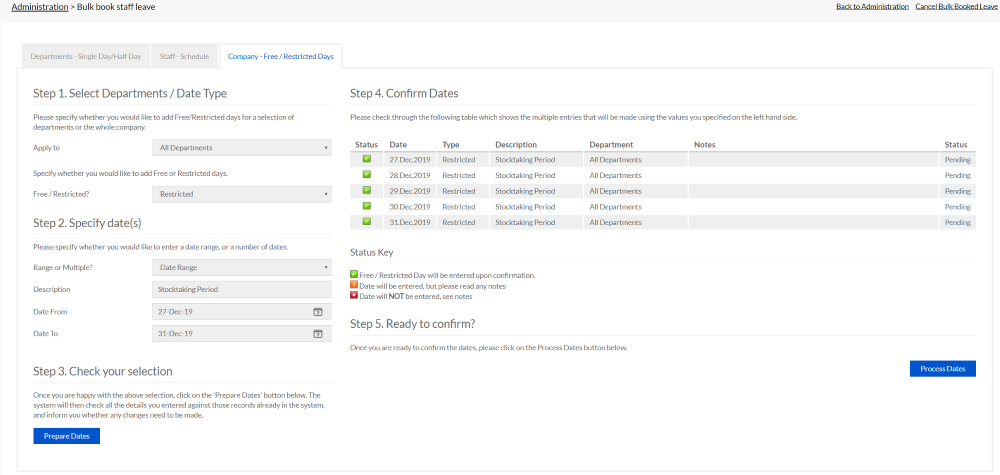
PLATFORMS
CATEGORIES
PHRASES
restricted, stock take, busy, block outSimilar articles
How do I Import Public Holidays?
If your company takes public holidays off, you can import these quickly and easily.
What restrictions can I set up on my account?
In WhosOff you can set up multiple restrictions to prevent too many staff being off at the same time, or even control the time frames needed for booking leave.
How do I stop the system deducting holiday for a National Holiday/Bank Holiday?
WhosOff is used by many different organisations in different countries. Apart from Countries having different national holidays, some organisations work on these days and some don't and they maybe taken as a normal working day.
What are Restrictions?
Restrictions are used to prevent one member of staff being on leave at the same time as another member of staff.