If you previously booked leave using the Bulk Book Leave tool you may find you need to cancel it for the whole company, or for a single department. Using the Manage Bulk Leave tool you can quickly remove any leave that was submitted in bulk.
To cancel leave that has been booked in bulk;
- Login to your WhosOff account
- Click on Administration on the Left Hand menu
- Click on Admin Dashboard
- Under the Bulk heading click on Book Staff Leave
- In the top right hand corner of the page click on Manage Bulk Bookings
The resulting page will initially show you all bulk booked leave for All Departments, you can change which Department or Leave Type to view using the drop-downs in the top left hand corner of the page.
- Created Date / Time - When the booking was originally made
- Created By - Who processed the booking
- Name - Which department that line refers to
- Description - What date the leave request was for
- Leave Type - Which leave type was used in the booking
- # Leave Entries - How many staff were included in this booking
- Options - you may choose to either;
- Delete the entry, which will simply remove it without sending emails.
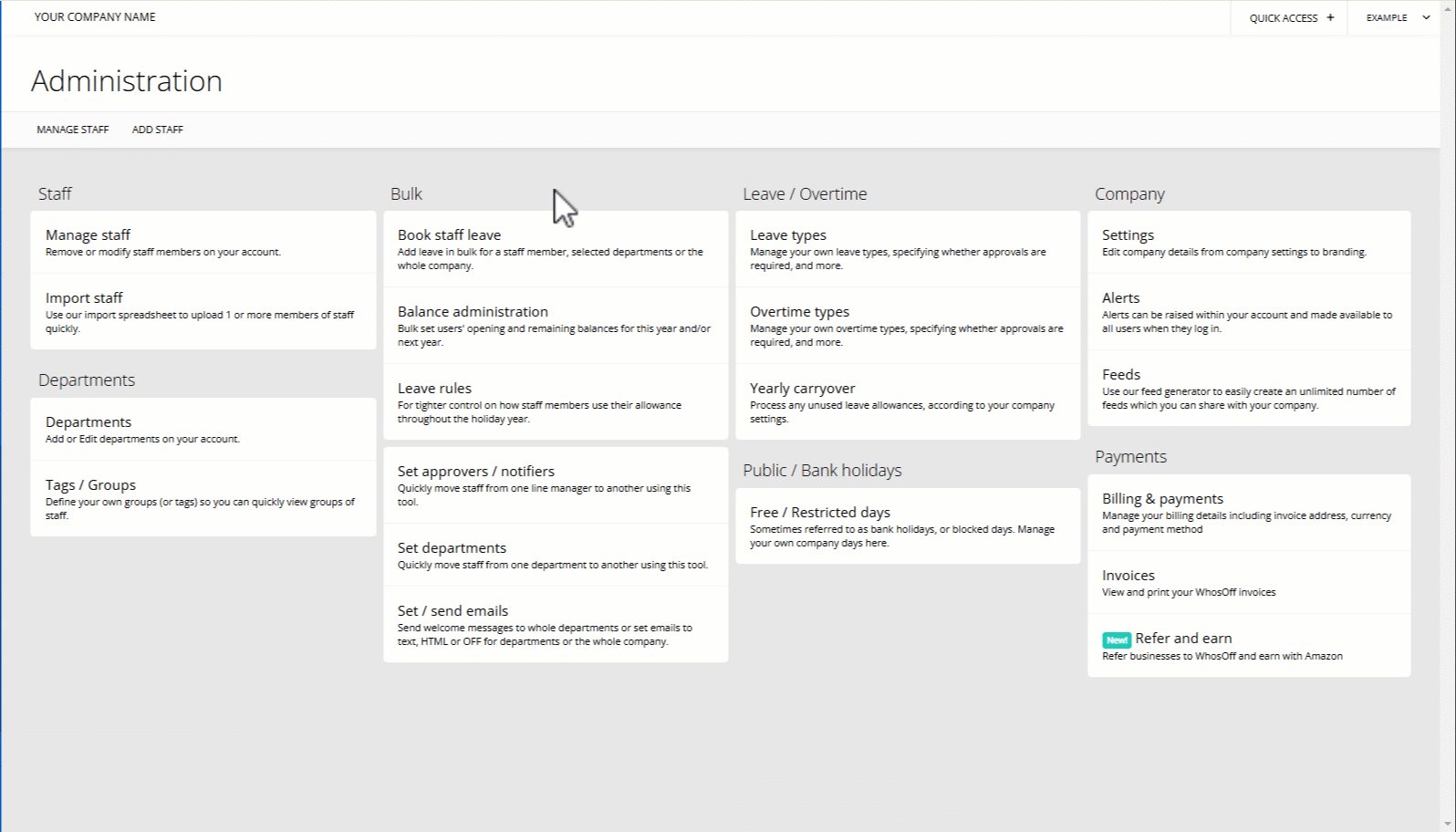
PLATFORMS
Web / OnlineCATEGORIES
Bulk OptionsLeave
PHRASES
christmas, xmas, bank holidays, bulk, cancel, cancel leaveSimilar articles