If you need to view/cancel leave you already have recorded within your WhosOff account, follow these simple steps to access your leave and cancel any leave no longer required.
Instructions
- Ensure you are logged into your account
- Tap on the Menu Toggle icon
- From the menu, tap on My Leave
- From the resulting page you can change the year by selecting This Year or Next Year links at the top
- Scroll to the leave entry you wish to view/cancel, and tap on it
- You will then be presented with the details of the leave request. If you are able to cancel the leave you will see an option at the bottom of the request
- Tap on Cancel, you will then be asked to confirm the cancellation of the request
- Tap on Yes
- The system will then confirm to you that your leave has been cancelled
Visual Overview
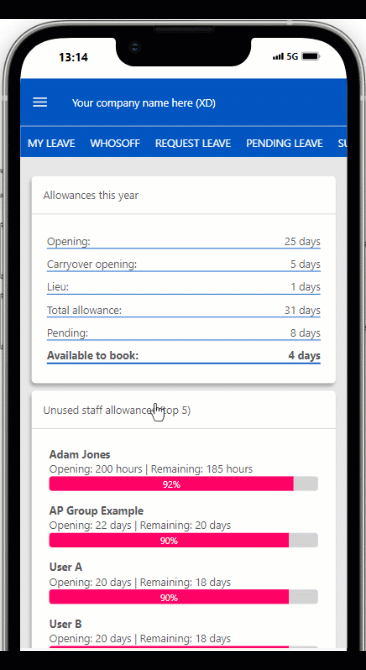
PLATFORMS
AndroidIOS
Mobile
CATEGORIES
LeavePHRASES
cancel leave, leave, view leave, my leaveSimilar articles
Add / edit / cancel leave for Approvers
Approvers who have been given extra permissions can manage leave on behalf of the users that they approve.
How to cancel leave
Depending on whether your leave request has been approved, or whether the leave is in the past will affect how the system expects you to cancel your requests.
Different Approver Levels
This article covers the additional permissions approvers can be given, beyond simply approving and declining leave & overtime.
How do I cancel a company day off?
Sometimes companies need to make amendments to any company days that have been booked, or even bank holidays.
How do I cancel leave?
Depending on whether your leave request has been approved, or whether the leave is in the past depends on how the system expects you to cancel your requests...
How do I cancel a company day off?
Sometimes companies need to make amendments to any company days that have been booked, or even Bank holidays.